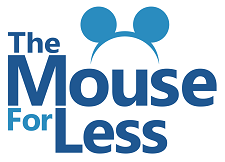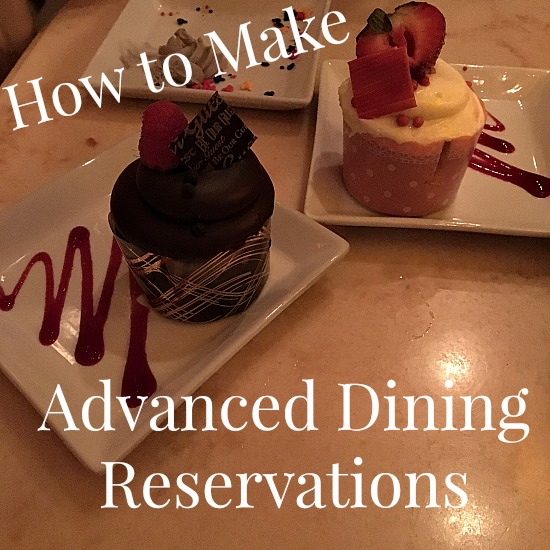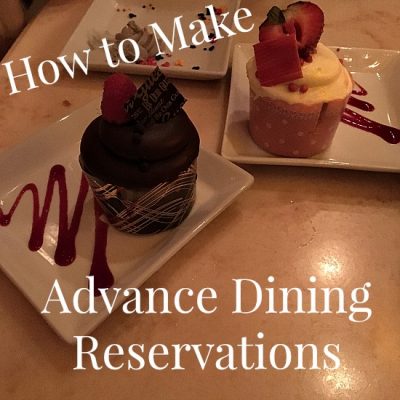
One of the most exciting parts of planning your Walt Disney World vacation is the food! The best way to ensure that you get to eat where you want on your trip is to make Advance Dining Reservations. Advance Dining Reservations (sometimes referred to as ADRs) for some restaurants are very difficult to secure so it’s best to be prepared! If you want to be extra prepared, here’s a step-by-step guide on how to make Advance Dining Reservations.
First, it’s important to know when you can make Advance Dining Reservations. Guests who are staying on Walt Disney World property can make reservations at 180+10. That means, if you’re staying on site, you can make reservations for your whole trip at 180 days before your check in date (assuming your trip is 10 days or less). If you’re staying off-site, you would have to make your reservations 180 days in advance of the day you want to dine. That means you may be making reservations several days in a row to finish your entire trip. At your 180 day mark, the online reservation system opens at 6:00 a.m. EST. Or you can book on the phone at 7:00 a.m. EST. If you have any other questions about Advance Dining Reservations you can read all about them here.
Advance Dining Reservations can be made on the phone, on the website or through the My Disney Experience app. To make reservations over the phone, call 407-WDW-DINE (407-939-3463). To make online reservations you can follow the step-by-step instructions below!
Website
When you make Advance Dining Reservations on the website you can search for them in two different ways. First, you can choose the date you want to dine and search for restaurants that have availability on that day. Or you can choose a restaurant and search for availability for different days and times. We’ll walk through both options!
Searching on Specific Date
- First, visit the Walt Disney World website (here). Make sure you’re signed in to your My Disney Experience account. If you need to create an account, you can learn how to do that here. Once you’re signed in, hover over the “Things to Do” tab and select the “Make Reservations” option under “Dining.”
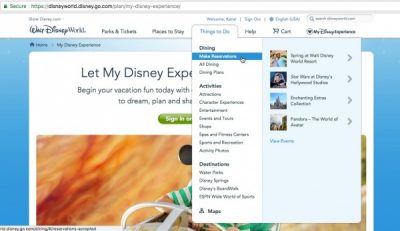
- On the next screen you’ll choose the date you want to dine.
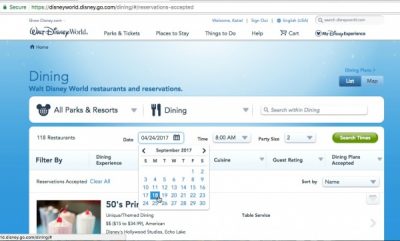
- Then choose what time of day you want to dine. You can search by a specific time or by the more general categories of breakfast, lunch or dinner.
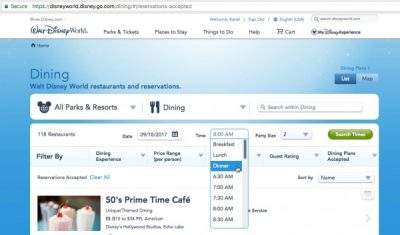
- Finally, you’ll choose your party size and then click “Search Times.”
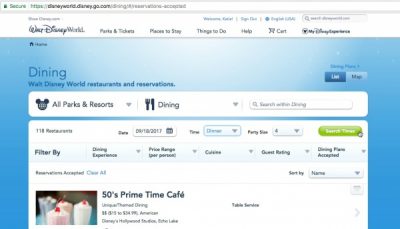
- The next screen will show you all of the restaurants with availability on your date near your desired dining time for your party size. At most, three available times will be shown here. If you’d like a slightly different time for a specific restaurant you can follow the second set of instructions below.
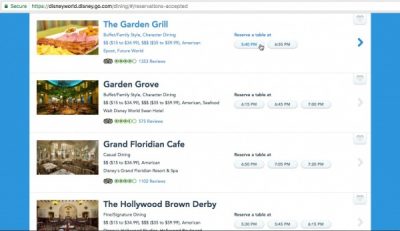
Searching for Specific Restaurant
- First, visit the Walt Disney World website (here). Make sure you’re signed in to your My Disney Experience account. If you need to create an account, you can learn how to do that here. Once you’re signed in, hover over the “Things to Do” tab and select the “All Dining” option under “Dining.”
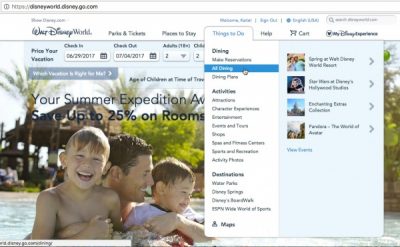
- On the next screen you’ll see a list of all the dining options at Walt Disney World. The restaurants are listed in alphabetical order so it’s easy to find the restaurant you’re looking for. If you’re not sure where you want to dine, you can refine your search to restaurants that accept Advance Dining Reservations. Once you find the restaurant of your choice, click on it.

- Once you’ve clicked on the restaurant of your choice you’ll be taken to a page with details about that restaurant. Scroll down the page slightly to the blue box on the right side. In that box you can check availability at that specific restaurant for whatever date, time and party size that you enter.
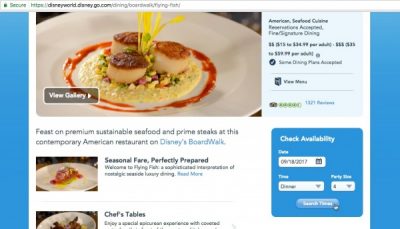
- After you click “Search Times” you’ll be given available times (if there are any) for your choices. At most three options will be listed here. If you click “search times” again you may be given different options. Once you find a time that works for you, just click on it!
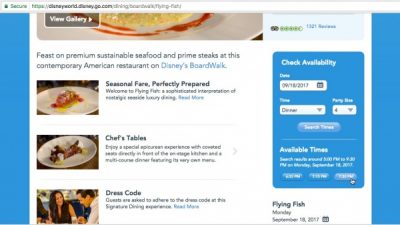
Finalizing Your Website Reservation
- After you’ve chosen your dining experience Advance Dining Reservation you’ll be taken through the confirmation process. First, you’ll select your dining party. The website doesn’t require you to name each guest, but you will have to choose someone to manage the reservation.
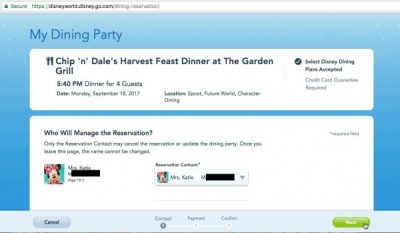
- After you click “Next,” you’ll have to add a method of payment. You will have to do this whether you have the Disney Dining Plan or not. This does not charge your card unless you’re making one of the few Advance Dining Reservations that require pre-payment. The credit card would only be charged if you do not show up for a scheduled Advance Dining Reservation (there is a $10 per person penalty for not cancelling or showing up).
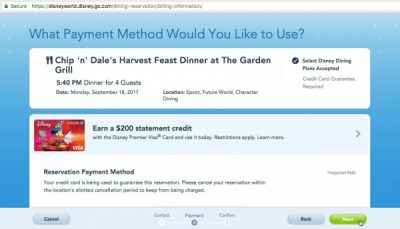
- Finally, you’ll review your reservation and click “reserve.”
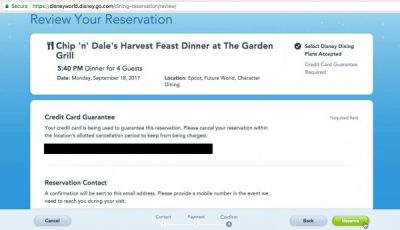
- After you click “reserve” you’ll get your confirmation number. It will also be emailed to you and linked automatically to your My Disney Experience account.

Modifying Advance Dining Reservations on Website
- Occasionally you may need to modify a reservation that you’ve made previously. Never fear! It’s very easy to do so on the website. Just visit the Walt Disney World website (here), hover over the “My Disney Experience” tab and select “My Reservations and Tickets.”
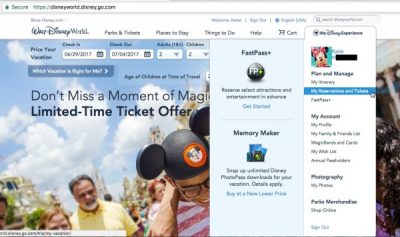
- All of your reservations (resort, dining, tickets, etc.) will come up on the next page. Scroll down and you’ll see a list of all your Advance Dining Reservations. You can choose to cancel or modify any Advance Dining Reservation right on this screen!
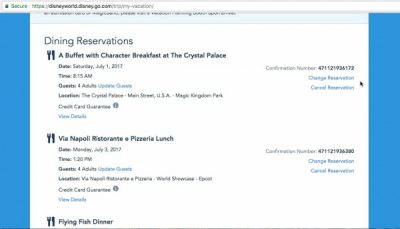
My Disney Experience App
- Open the My Disney Experience App and select your character at the bottom of the screen.
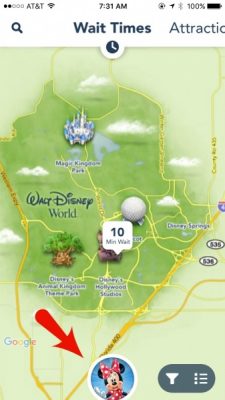
- On the next screen, select the “Reserve Dining” option under “My Plans.”
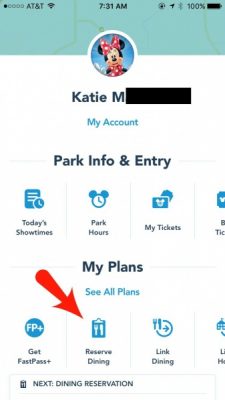
- Choose your party size at the top of the screen. Then select the date and time you wish to dine. You can select specific times or choose from the broader categories of breakfast, lunch or dinner.
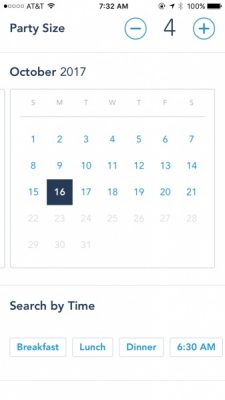
- Once you click your desired time, all of the restaurants with availability meeting your criteria come up in an alphabetical list.
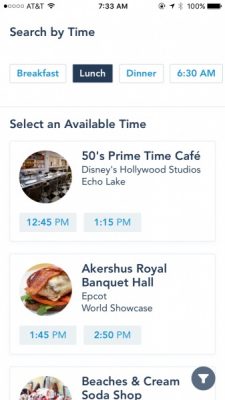
- Scroll through your options and select the time under the restaurant where you want to dine. After you select the time, you will be able to review the reservation. The primary contact, email address and phone number will generate automatically from the information in your account.
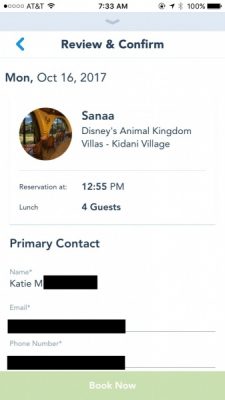
- On the same screen, you’ll scroll down and enter a credit card to guarantee your reservation. I keep my card stored in my My Disney Experience profile, so this generates automatically. The card will only be charged if you don’t show up to your reservation (there is a $10 per person fee for missing a reservation without cancelling 24 hours in advance). Once all the information is complete, you’ll want to read and agree to the “Guest Policies” then click the green “Book Now” button.
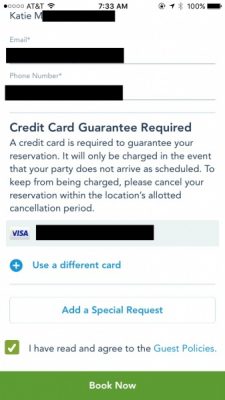
- Once you’ve booked, you’ll get a confirmation email and your reservation will be linked to your My Disney Experience account.
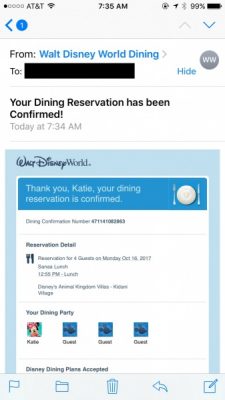
Modifying Advance Dining Reservations on App
- Occasionally you may need to modify a reservation that you’ve made previously. Never fear! It’s very easy to do so in the app. Again, you’ll open the app and select your character at the bottom of the home screen.
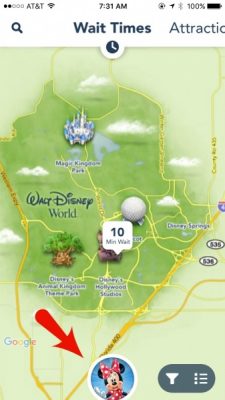
- On the next screen you’ll be able to see your next dining reservation. If that’s the reservation you want to modify, you can click on it directly. If you want to modify a different reservation, you’ll need to click “See All Plans” under the “My Plans” section.
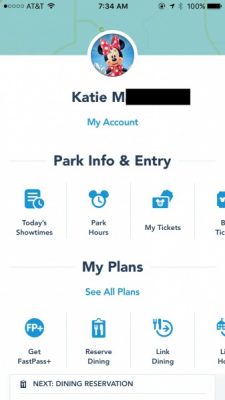
- In my case, I did not want to modify my next reservation, so I clicked on “See All Plans” and found the reservation I wanted to modify. Once I found it, I clicked on that reservation.
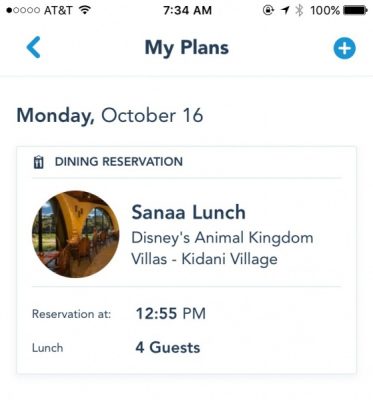
- Once you’ve selected the reservation, you can cancel or modify directly from that screen.
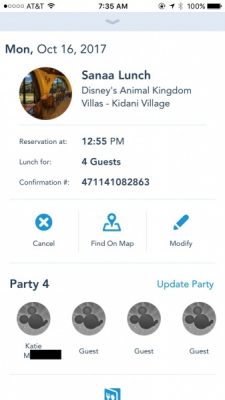
What tips do you have for making Advance Dining Reservations? Share them in the comments.
Did you like this article? Make sure to share it with your friends! Check below for easy ways to share!
Incoming search terms:
- how to make dining reservations at wdw
- how to make dinner reservations st disney world
- How do you reserve a restaurant in Disney app?
- how dobi make dining reservations on the disney experience app?
- how to make a lunch reservation at disney on app