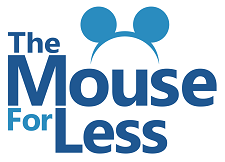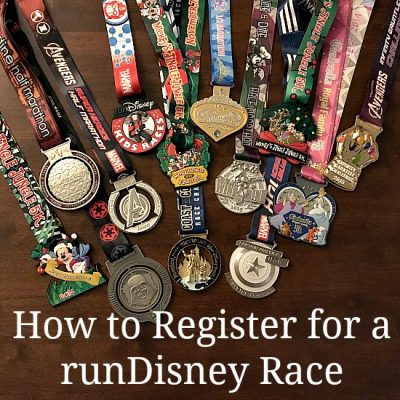
Have you ever been tempted to sign up for a runDisney race? You may have seen your friend’s awesome photos online. Or maybe you’ve been at Walt Disney World or Disneyland during a race weekend and caught the running bug! No matter how you discovered runDisney races, you’ve probably realized that the racing bug is contagious!
If you’ve researched runDisney events you probably know that some of the races sell out very quickly. The best way to increase your odds of successfully grabbing a spot is to be prepared! Luckily, we have step-by-step instructions for you right here! I’ve also given you some of the best tips I’ve learned through eight registrations of my own.
First, we’ll walk through the registration process. Then we’ll talk about tips and tricks of the trade.
How to Register for a runDisney Race
Active.com Account
- Prior to your registration date, set up an account on the Active website. The account is free and it will save you a ton of time during registration. Fill in as much information as possible in your Active account (name, date of birth, credit card information, etc.) and it will transfer to your registration automatically! On the day of registration, about 30 minutes before registration begins, visit the Active website and sign in to your account.
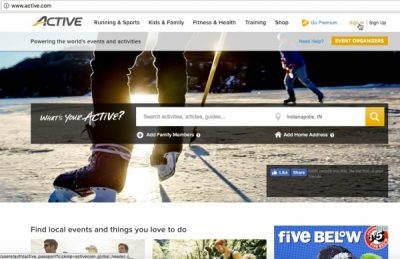
- After you sign in, make sure you see your name in the top right corner of the screen. This ensures your sign in was successful.
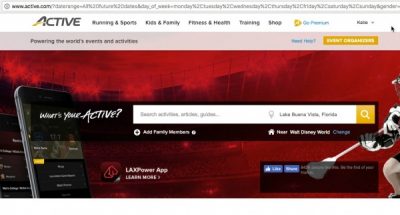
runDisney Race Registration
- Shortly before registration begins, visit the runDisney website.
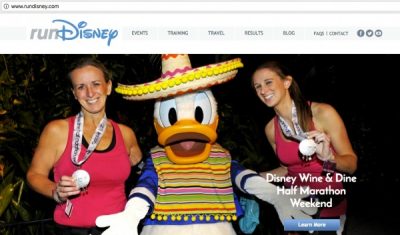
- Hover over the “Events” tab and select the runDisney event of your choice.
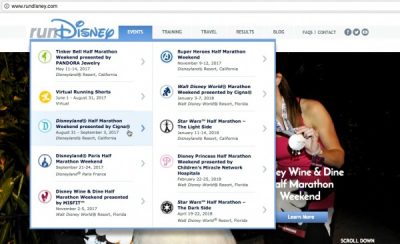
- Once registration for the event is open, a “Register” button will appear on the event page. If you’re registering right when registration opens, this is the page that you’ll want to refresh right at 12 Eastern time. Click register!
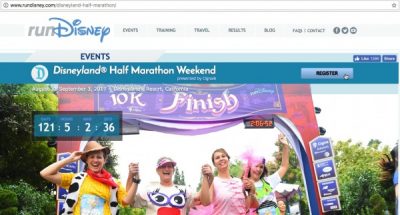
- Once you click “Register” you will be re-directed from the runDisney website to the event site on Active’s website.
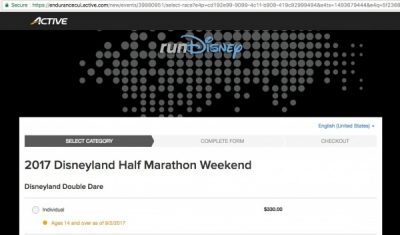
- Select the event you want to register for. Note that you will only be able to register for one event at a time. So if you want to participate in multiple events (i.e. the Disneyland Double Dare and the Disneyland 5k), you will have to go through this process twice.
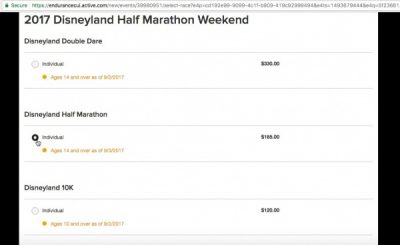
- After you select the event of your choice, scroll to the bottom of the page and click “Continue.”

- If the page below loads after you click “Continue,” you’re in! Once you get to the registration page below your spot is held for 15 minutes while you complete your registration.
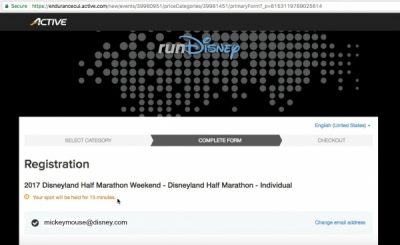
- Here’s where your Active account comes in to play. If you’re signed into your Active account prior to registration, all of the information below will populate automatically (as long as you’ve filled out your Active profile). Note that if you’re registering someone else over the age of 18, they need their own Active account but children can be registered under your account.
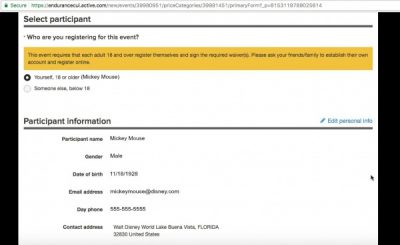
- After your personal information is complete, you’ll scroll through a myriad of other questions. Here are the questions for the Disneyland Half Marathon registration for 2017. The questions are, of course, always subject to change. Here you will select whether you want to opt into a limited trial of Runner’s World Magazine and your t-shirt size.
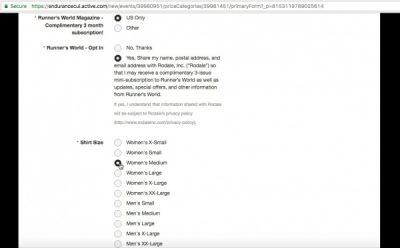
- Next you’ll select whether you’ll be competing in the Military Division or if you are participating in any other select divisions. You’ll also enter your anticipated finish time. Below I’ve entered a red arrow because this date is different for every race. Make sure you note the date for your chosen event. But don’t worry if you forget! You can always re-visit your registration through your Active account.
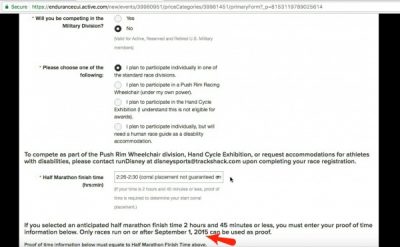
- After you enter your anticipated finish time you have the opportunity to enter a proof of time. If your anticipated finish time is less than 2 hours and 45 minutes for a half marathon a proof of time is required. However, you are not required to enter this information during your initial registration. I always skip it and fill it in later. The step-by-step instructions for entering your proof of time later are below! But you’ll want to note the date I’ve pointed out here. If you don’t enter proof of time by that date then you won’t be able to enter it at all.
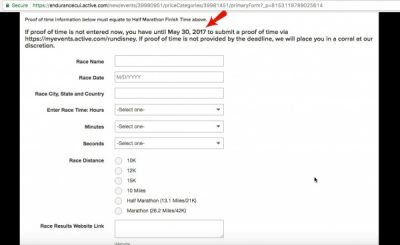
- Further down in your registration you’ll answer several other informational questions. The question I’ve marked with a star below is for Disneyland races only. Walt Disney World no longer offers discounted guest rooms for runDisney event participants (although they are occasionally offered by travel providers!).
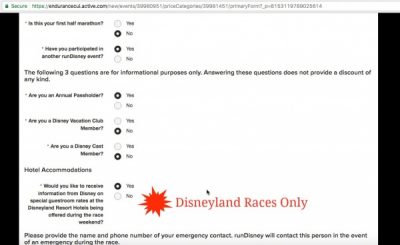
- Finally you’ll enter an emergency contact name, you’ll agree to several waivers and enter your electronic signature.
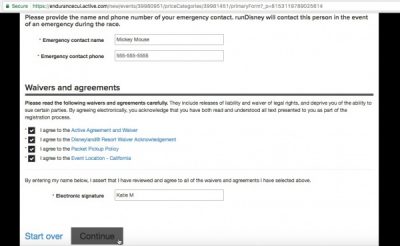
- After you click “Continue” on the registration page, you’ll be re-directed to the payment page. If your credit card information is stored in your Active account it will be populated here automatically.
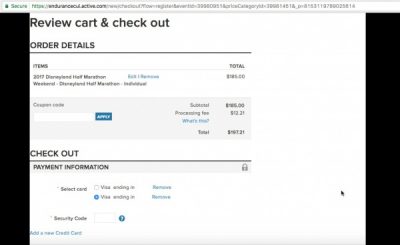
- Once your payment information is complete, click “Continue” at the bottom of the page!
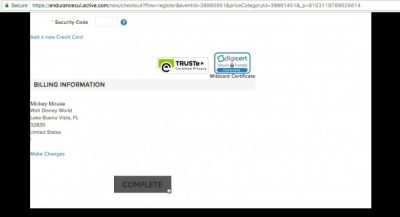
- Now, check your email! Your confirmation email confirms that you’re in!
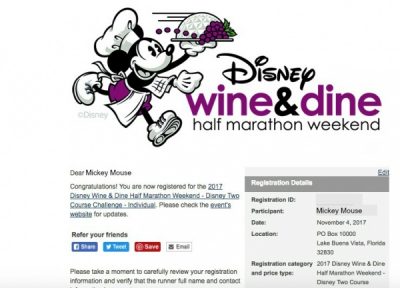
Adding Proof of Time Later
- If you’re like me and you skipped the proof of time section in your initial registration, you’ll have to go back and add it later. This is a great feature because it gives you time to run a race for a proof of time if you don’t have one when you registered initially. Or you have the chance to try to improve your proof of time for better corral placement! Once you have your proof of time, go to the Active website and sign in to your account. Then hover over your name in the top right corner and select “My Events.”
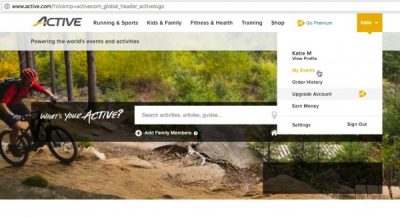
- Then find the event you’re entering proof of time for and click “Edit registration information.”
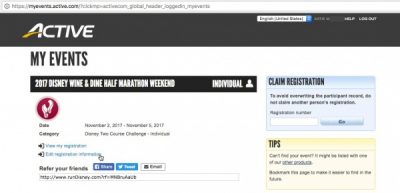
- On the next page you’ll be able to see all of the questions you answered during your initial registration.
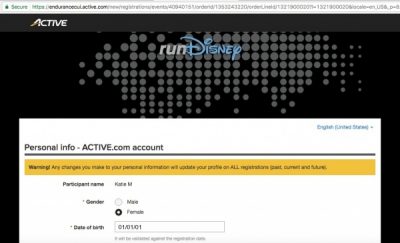
- Scroll down to the proof of time section and enter the information for your proof of time race. Note that, to qualify as a proof of time, the race must have been a certified distance (you’ll see the options for a half marathon below), it must have been chip-timed and the results must be available online. Once you’ve entered the information, scroll to the bottom of the page and save your changes!
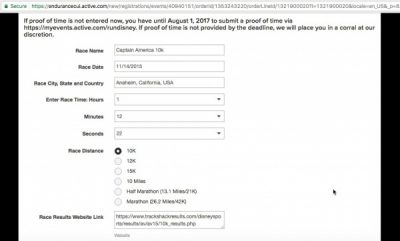
Tips and Tricks for Registering for a runDisney Race
- Know your registration date! runDisney races have historically sold out very quickly. Lately, races have not been selling out quite as quickly in general but some races are still very difficult to get in to. Registration typically opens approximately 11 months before the event. Once you know what race(s) you’re interested in, visit the runDisney website, hover over “Events” and then select the event of your choice. If registration has not yet opened, the registration date will be listed on the main page for the event.
- If you are an Annual Passholder (Walt Disney World or Disneyland) or Disney Vacation Club member you can register early. The early registration date is typically one week before the general registration date. You will find your early registration links on your Annual Passholder or Disney Vacation Club homepage.
- It doesn’t matter if you hold a Walt Disney World or Disneyland Annual Pass. If you are an Annual Passholder at either park you can utilize early registration for races at either resort.
- If you are an Annual Passholder, you can only register yourself and other Annual Passholders during early registration. The only exception is if you’re also registering a child under three years old for the Kids’ Races – they can be registered early by their Annual Passholder parent or guardian.
- If you are a Disney Vacation Club member you can only register yourself and members of your household during early registration.
- Registration opens at 12pm Eastern time. Some of the most popular races (anniversary races in particular) sell out within hour(s) so you want to register as close to noon as possible.
- Each participant has to register separately. That means that you have to go through the entire process above for each person who wants to participate in the event (adult or child). If you’re going to be registering multiple people then you’ll have to be creative! The best way to improve your chances is to use multiple devices to register or to use multiple different internet browsers – one device or browser for each person you’re registering.
- If a race is sold out there’s still hope! Select travel providers and charities receive registrations in addition to the general registration opportunities. Each of these come with their own set of stipulations. If you want to explore these opportunities you can find them listed on the “Registration” tab of each event page on the runDisney website.
Do you have any other questions about runDisney registration we can help you with? Ask them in the comments section!
Did you like this article? Make sure to share it with your friends! Check below for easy ways to share!
Incoming search terms:
- how ro register for disney races
- https://www themouseforless com/blog_world/how-to-register-for-a-rundisney-race/
- how to register for run disney race
- how to sign up for disney race
- tips for signing up for run disney race